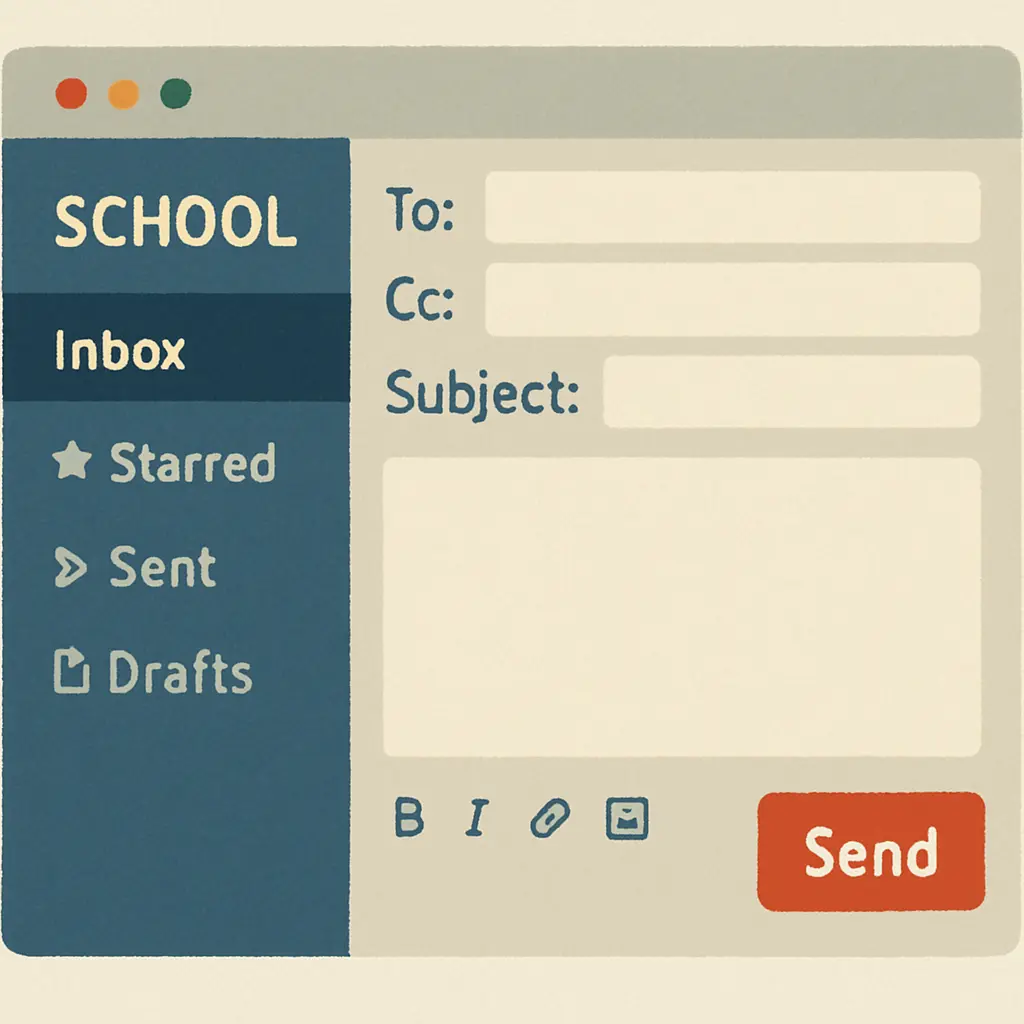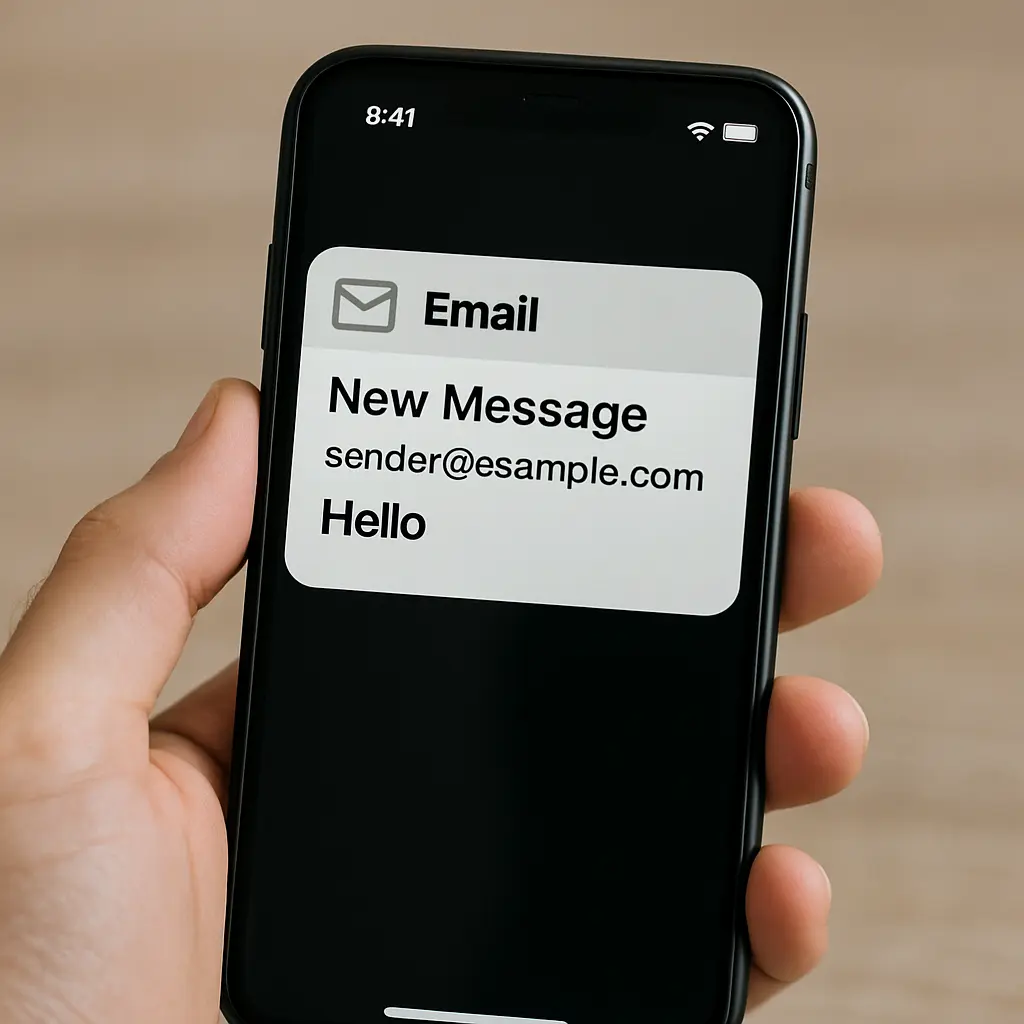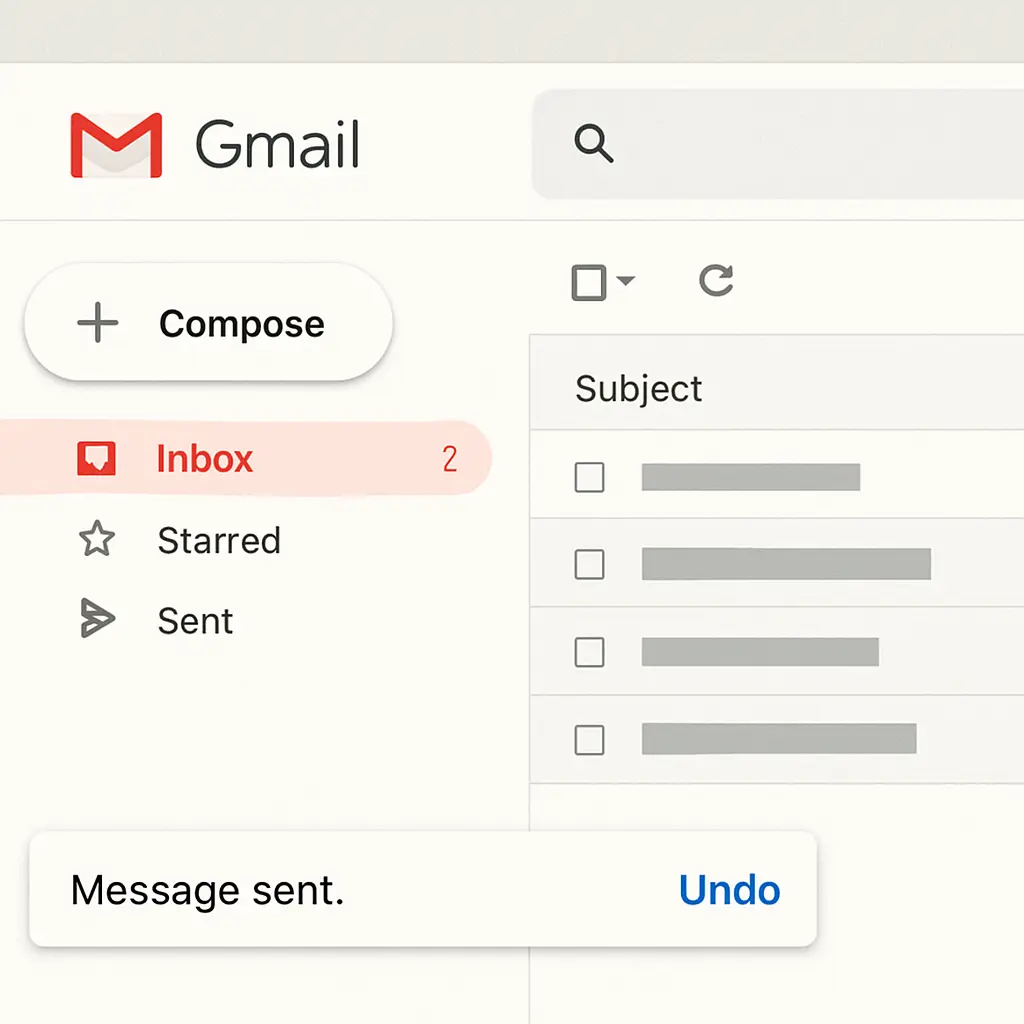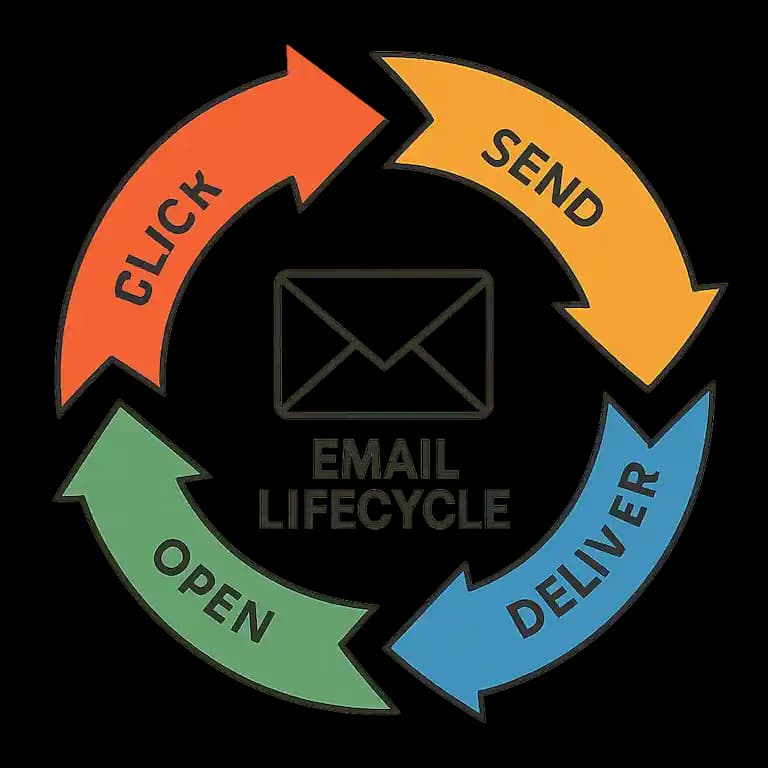
Recovering Old Emails: A Complete Guide
Recovering Old Emails: A Complete Guide
Losing important emails can be frustrating. Whether it's a work email or a personal message, the loss can feel significant.
But don't worry, recovering old emails is often possible. This guide will help you navigate the process.
We'll cover how to recover emails from Gmail, Outlook, and iPhone. Each platform has its own recovery methods.
You'll learn step-by-step instructions to retrieve your lost messages. We'll also discuss tips to prevent future losses.
Understanding how email deletion works is key. With the right knowledge, you can act quickly and recover your emails.
Let's dive into the world of email recovery and get your messages back.
Understanding Email Deletion: What Happens When You Delete an Email?
Deleting an email seems straightforward, but there’s more happening under the surface. When you hit delete, the email is usually moved to a temporary folder.
In most cases, this folder is called Trash or Bin. Emails stay there for a set period, allowing recovery if needed.
Once this time lapses, emails are often permanently deleted. However, the recovery window varies by email provider.
Some platforms provide features for recovering permanently deleted emails. Here's a brief list of typical email lifecycle stages:
- Inbox: Where new emails arrive.
- Trash/Bin: Temporary holding spot after deletion.
- Permanent Deletion: Final stage if no recovery action is taken.
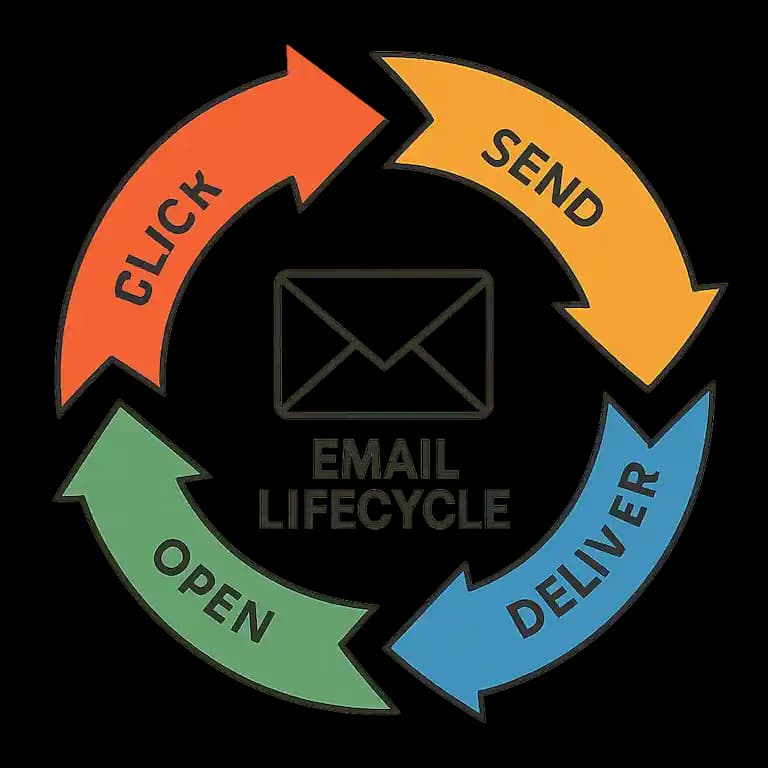
Understanding these stages helps when you need to recover or protect your emails. Most importantly, act quickly to increase your chances of success.
How to Recover Deleted Emails in Gmail
Recovering deleted emails in Gmail is often a simple task. Start by checking the Trash folder, where emails are moved after deletion.
Emails remain in Trash for 30 days, offering a grace period for recovery. If you act within this timeframe, retrieving them is easy.
Navigate to the Trash folder in Gmail’s sidebar. Select the emails to recover and choose “Move to Inbox.”
For emails deleted beyond 30 days, options become limited. However, Gmail has a “Mail Restore” feature that may help.
If you're unable to find the email, use Gmail's search bar. Filters and keywords can pinpoint lost messages.
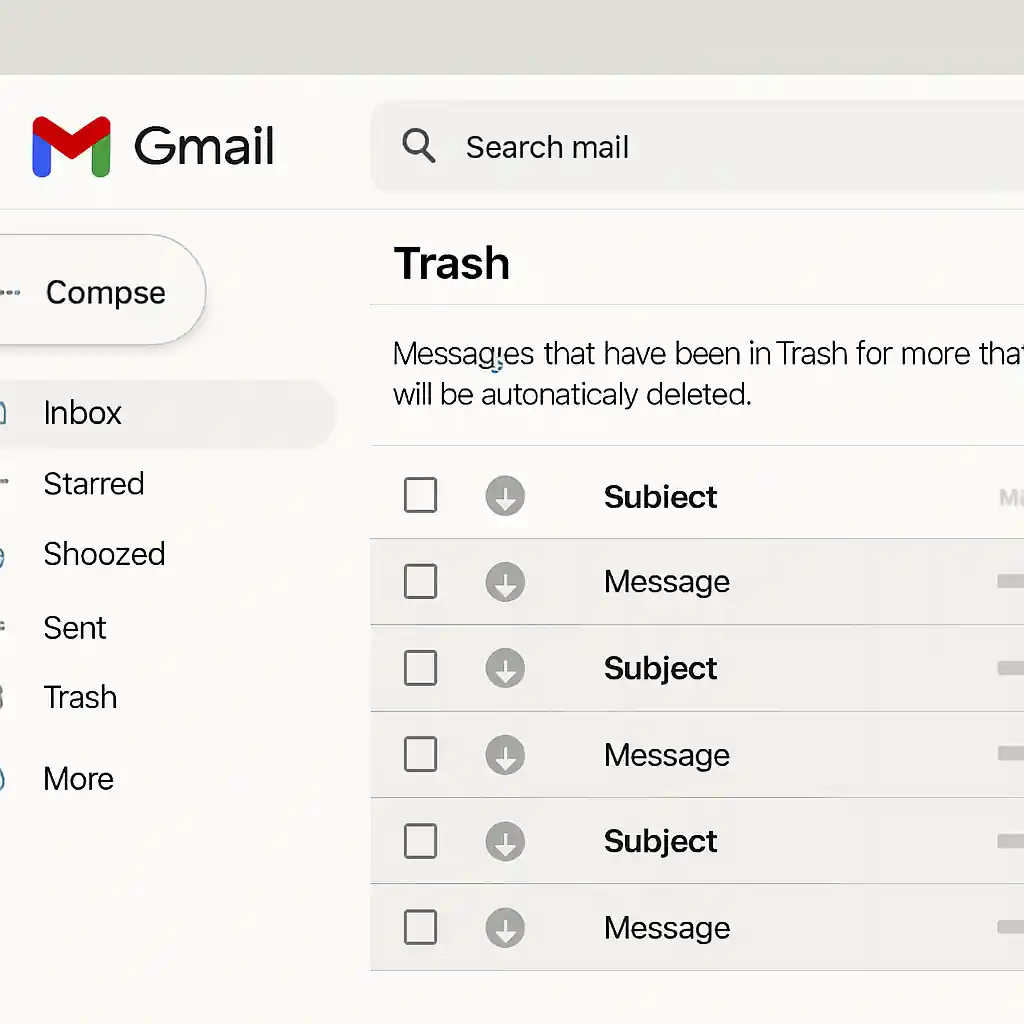
Gmail users can also access help via Google Support for more complex recovery. They provide tools for retrieving emails in dire cases.
Consider third-party recovery tools if the emails are critical, but ensure they’re legitimate. Bear in mind, recovery success diminishes over time.
Recovering Emails from the Trash Folder
Gmail makes recovering emails from the Trash simple. Open the Trash folder in the sidebar.
Find the email to retrieve, then click “Move to Inbox.” This action restores the email, making it visible again.
To prevent future mishaps, regularly check the Trash folder. Doing so can safeguard against unwanted permanent deletions.
Restoring Permanently Deleted Emails in Gmail
Once emails leave the Trash, recovering them requires extra steps. Gmail’s “Mail Restore” feature may assist here.
Contact Google Support within 30 days of deletion for best results. They’ll investigate and attempt recovery.
If the email is crucial, act quickly using these steps:
- Visit the Google Recovery page.
- Submit a recovery request form.
- Await a response from Google Support.
Third-party tools offer another option but use them cautiously. Protect your data by verifying the tool's authenticity.
Using Google Support and Recovery Tools
Google Support is a valuable resource for tricky recoveries. Navigate to the Google Support page via your account.
Submit a request detailing your issue. Clear communication can enhance support effectiveness.
In dire situations, third-party recovery tools can help but approach with caution. Not every tool guarantees success.
Always prioritize reputable services to avoid potential scams. Taking these steps ensures your data stays protected.
How to Recover Deleted Emails in Outlook
Outlook provides various ways to recover deleted emails. Begin with the Deleted Items folder, where emails remain for a specific period.
To retrieve emails, open the Deleted Items folder, select the desired emails, and click "Move" to restore them to the Inbox.
For emails not in Deleted Items, check the Junk Email folder. Sometimes, important emails are incorrectly marked as spam.
Beyond these folders, Outlook offers the "Recoverable Items" feature. This hidden folder stores emails deleted from the Deleted Items folder for up to 14 days.
To access it, click "Recover Deleted Items" under the Folder tab in Outlook's interface. This action might bring back seemingly lost emails.
In cases where these methods fail, consider using Outlook's AutoArchive feature. AutoArchive helps manage emails by automatically moving old items to a separate file.
Creating backups of your emails regularly also safeguards against accidental loss. These steps increase the likelihood of successful recovery.
Recovering from Deleted Items and Junk Email Folders
First, check the Deleted Items folder. Emails remain here for a grace period. Locate the emails, then use "Move" to restore them.
In addition, examine the Junk Email folder. Emails often mistakenly land here, so act quickly to retrieve any important ones.
Regular checks of both folders can prevent accidental permanent deletions. Doing this ensures important emails aren't lost forever.
Using the Recoverable Items Folder
After clearing the Deleted Items folder, use the Recoverable Items tool. Outlook stores items here temporarily, giving another recovery chance.
Follow these steps to access it:
- Navigate to the Folder tab.
- Select "Recover Deleted Items."
- Choose emails to restore, then move them to Inbox.
This method expands recovery windows, enhancing chances of restoring emails. Checking this folder regularly aids in retrieval.
Outlook AutoArchive and Backup Options
Outlook's AutoArchive feature helps manage old emails, preventing data loss. Set it up to move older emails automatically.
Creating regular email backups further ensures data security. Backing up protects against accidental deletions or technical issues.
How to Recover Deleted Emails on iPhone
Recovering deleted emails on your iPhone is a straightforward process. Start by checking the Trash folder in the Mail app. Emails stay there for a set period before permanent deletion.
If your email is still in the Trash, you can easily move it back to the Inbox. Simply open the email and select "Move" to transfer it to any preferred folder.
In cases where you emptied the Trash, there are still options. Look into the settings of your email accounts on the iPhone. Often, email services offer a way to recover from their end.
Some email accounts allow you to enable features like "Undo Send." This feature is helpful if you frequently find yourself accidentally deleting important emails.
To maximize recovery success, act quickly. The faster you respond, the better your chances of retrieving emails. Knowing your email provider's recovery options can make a difference.
Retrieving Emails from the Mail App Trash
To recover emails from the Trash, simply open the Mail app. Navigate to the Trash folder and locate your email.
Select the email, then use the "Move" option to restore it to the Inbox or another folder. This simple action helps recover recently deleted emails with ease.
Getting Deleted Emails Back from Other Accounts on iPhone
For additional email accounts, check each one individually. Each account might have its own Trash folder setup.
- Open Mail app.
- Navigate to specific email account.
- Access Trash folder and retrieve emails.
Employing these steps ensures you explore all email accounts on your device. This way, you'll uncover more potential recovery pathways across different services.
How to Find and Recover Old Emails
Finding and recovering old emails requires a bit of navigation and technique. Start by using the search function within your email platform. Most email services offer search bars that allow you to input specific keywords or phrases.
Use filters and advanced search options for more precision. Filters can sort emails by date, sender, or subject, narrowing down your options.
Creating a list of search parameters can enhance your search efficiency:
- Date range filters
- Specific sender or recipient
- Keywords in subject or body
Be aware of archived emails. These are often not visible in your main inbox but can be accessed easily.
Lastly, check any folders for categorized or labeled emails. Sometimes, old emails are stored there for better organization.
Using Search and Filters to Locate Old Emails
To find old emails efficiently, utilize the search bar. Input specific keywords related to the email content.
Use filters like date range or sender name to narrow results. These tools help in quickly locating necessary emails.
A list of effective filtering criteria includes:
- Date ranges
- Sender or recipient names
- Relevant keywords or subjects
These strategies make finding old emails less daunting and more efficient.
Recovering Archived or Hidden Emails
Archived or hidden emails require a separate process. Check your email's archive or "All Mail" folder.
These folders store emails that are not in the inbox but are retrievable. Simply navigate to the folder and search for your email. Move it back to the inbox if needed, ensuring easy future access.
Can You Recover Emails Deleted Forever?
Recovering emails deleted forever can be challenging. Once emails are removed from the server and trash, options are limited. Typically, these emails are irretrievable.
Some email providers offer temporary backups. Check with them for possible recovery solutions. Google's support or Microsoft's recovery services might help.
Consider these when seeking recovery:
- Contact email provider support
- Explore recovery tools cautiously
- Check backup options promptly
Keep in mind, acting swiftly increases success chances. Don't forget, regular backups can prevent permanent loss.
Tips to Prevent Losing Important Emails in the Future
Preventing email loss is simpler than recovery. Staying organized and proactive helps protect your important messages. Regular maintenance is key.
First, routinely back up your emails. This will secure your information against accidental deletions. Many email clients offer automated backups.
Maintain a tidy inbox to minimize mistakes. Use folders and labels for easy organization. This reduces the chance of deleting important messages by accident.
Consider these tips:
- Set up automated email backups
- Use folders and labels for organization
- Regularly clean out unnecessary messages
Lastly, familiarize yourself with your email client's features. Understanding archiving and deletion options can prevent future issues.
Frequently Asked Questions About Email Recovery
Email recovery can raise many questions. Users often wonder if deleted emails are recoverable. It depends on timing and your provider.
Does deleting emails free up storage? Yes, but permanently deleted emails are essential for storage recovery.
Is it possible to recover emails on all devices? Most services sync across devices, enabling recovery on desktops and mobiles.
Common concerns include:
- Can I recover emails after emptying the Trash?
- How long are deleted emails retained?
- What if my provider doesn't offer recovery options?
For further guidance, check your provider's support page. Always act promptly for the best results. Understanding your options can make email recovery straightforward.
Conclusion: Act Fast and Stay Organized
Recovering emails requires quick action. The faster you attempt recovery, the better your chances of success.
Stay organized to prevent future loss. Regularly backup important emails and clean your inbox. Understanding your email provider’s recovery options is crucial. With these practices, you can protect vital information effectively.